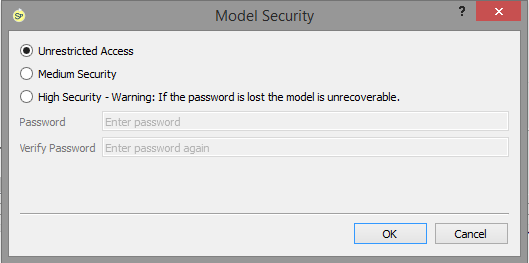
Use the Security Preferences dialog box to control user access to your models.
To open this dialog box, choose Security from the File menu.
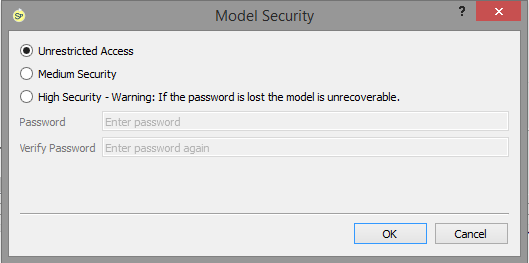
Select this option to allow model users complete access to all aspects of the model. This is the default security setting for all models.
Medium Security - Select this option if you want to restrict access to some aspects of the model, but allow version 10.1 users to open it without a password. This option is useful when you're developing interfaces in Version 10.1 that you want to share without sharing the model itself.
High Security - Select this option to encrypt the model based on the password you specify. The password will be required to open the model in both Stella Professional and Stella or iThink version 10.1.
IMPORTANT: If the password for a model locked with high security is lost or forgotten, the model will remain encrypted and is not recoverable.
Password – To password protect the model, type a password in this box. The password can include any keyboard characters and can be from one to 256 characters long. Passwords are case sensitive.
Verify Password – Enter the same password that you've just entered in the Password box.
Note: If you've selected either Medium or High Security, the OK button for the dialog will not be active until you've entered the same password in both the Password and Verify Password fields.